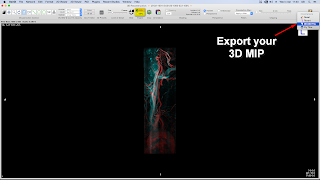2018-04-28
2018-04-22
Batch renaming files with unknown extention using advanced renamer
Batch renaming files with unknown extention using advanced renamer.
Move files to subfolders named by extension
2018-04-09
Creating 3D STL files for 3D printing from MRA using Osirix and MeshMixer
Osirix viewer. MRA
From 3D menu, generate a 3D file from your substracted MRA series. Using a too low threshold will result in a noisy 3D file. Using a too high threshold will result in thin and fragile vessel models.
Check the model you have created and change threshold if necessary, from surface settings on top left.
Give a meaningful name and save your model.
Now we will use meshmixer to clean and repair the model
Show printer bed from view menu. It feel easier for me when trying to manipulate the model.
Press "T" for transform. Or use Edit > Transform
Rotate your model so that it faces toward you. (My preference)
Use Edit > Align to center your model on platform.
Align to center.
Recenter view.
Double click to select. Double click to select more.
When all needed parts are selected. We will invert the selection.
Press "I" to invert selection. Or Modify > Invert.
Backspace, Delete or "X" to delete unwanted parts.
Your model usually needs a repair since Osirix do not check fot open ends and other STL errors.
Analyse, Inspector, Autorepair will repair the model.
You can now export your model as STL to be used in 3D printers software.
2018-04-08
2018-04-06
Creating support with MeshMixer Overhangs (Cat brain)
2018-04-05
Kaydol:
Yorumlar (Atom)